COMPUTER | PC | BATTLE.NET

STEP 1.
Start up D2R:
1. Click the Globe Icon.
2. Select your Region.
3. Click the Play button.
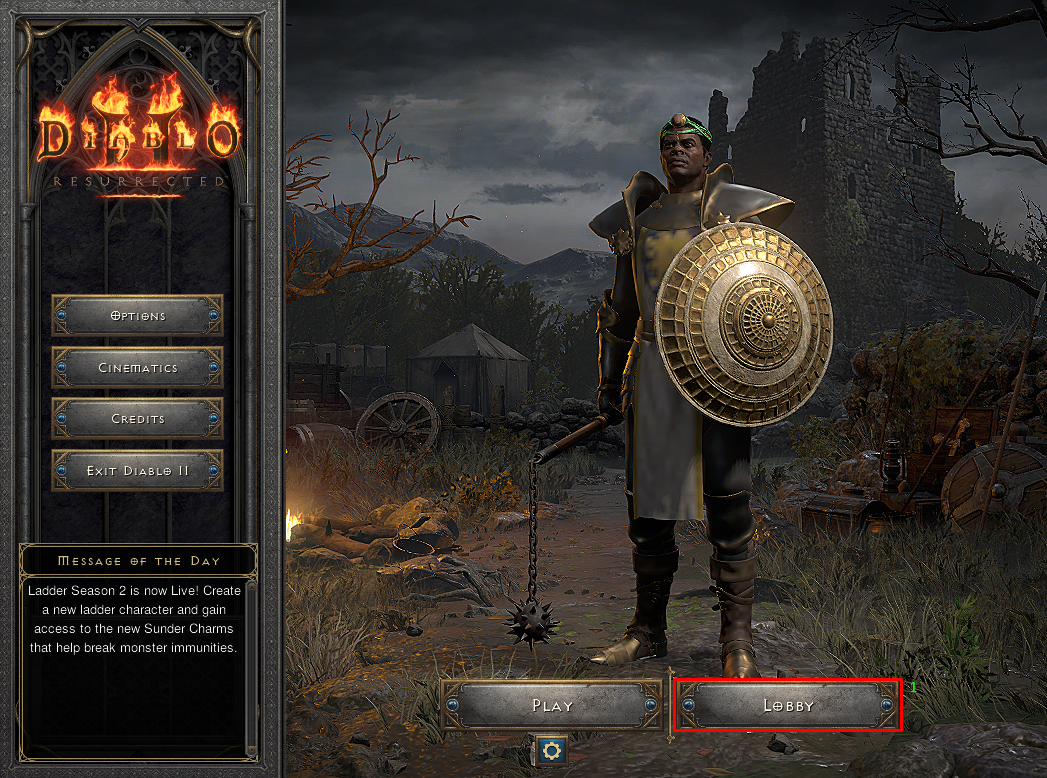
STEP 2.
Click the Lobby button.
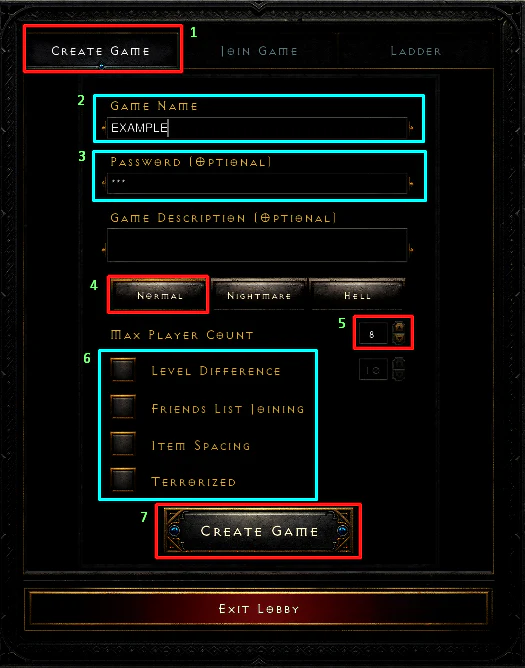
STEP 3.
If you would like for us to create the game for you, please skip this step and continue on to STEP 4.
If you would like for us to join an existing game, please make sure that your game has the same settings as the settings in the image in step three.
If you would like to create a new game, please follow the instructions below:
1. Click the Create Game tab.
2. Enter a Game Name.
3. Enter a Game Password.
4. Select Normal.
5. Set the Max Player Count to 8.
6. Disable all the boxes.
7. Click the Create Game button.
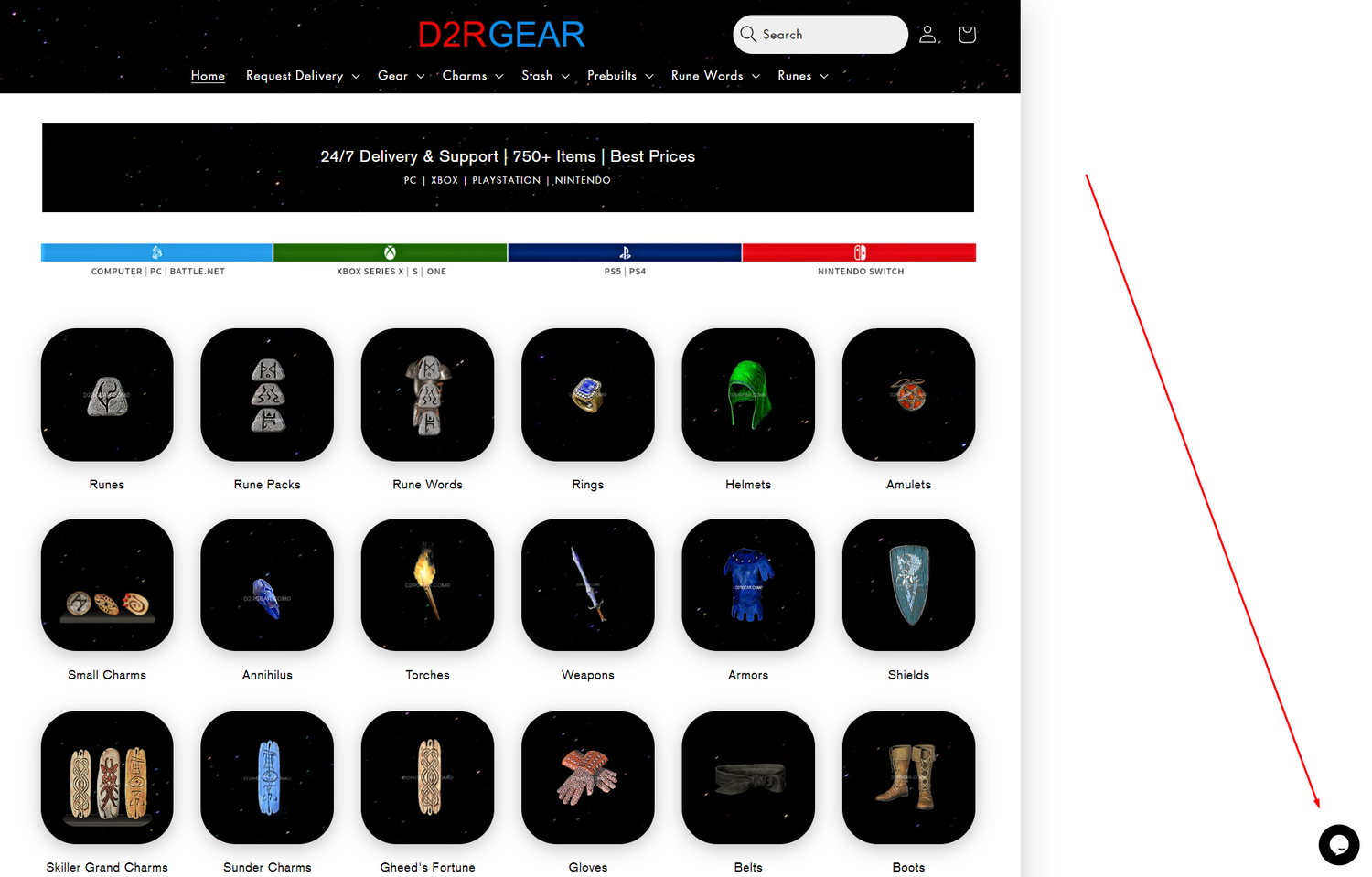
STEP 4.
Open up our website and click the Chat Icon, located at the bottom right corner.
You may also use the Click to Chat button, located at the bottom of this page.
A popup window should appear.

STEP 5.
Click on New Conversation to start a new conversation.
If you have an existing conversation, you can click on it.
Both options will get you in touch with someone from our team.
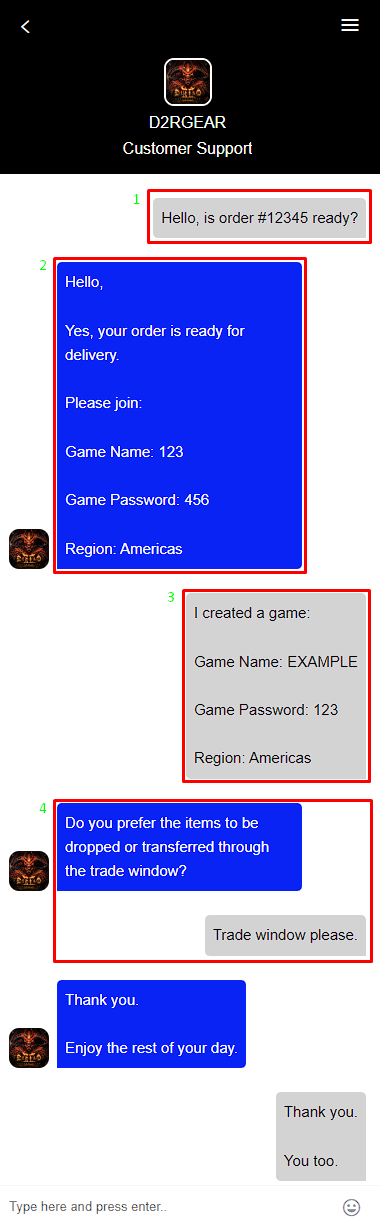
STEP 6.
1. Let us know what the conversation is about:
For deliveries, please provide the Order #.
2. We will provide you with the following:
• Game Name
• Game Password
• Region (Americas, Europe, Asia)
3. If you have your own game, please provide the following:
• Game Name
• Game Password
• Region
4. Let us know if you prefer to have the items dropped on the ground or transferred through the trade window.
If you prefer the items to be dropped, we will begin dropping the items on the ground.
If you prefer a trade window transfer, we will click on your character to request a trade.
After you accept the request, a trade window will appear, and we will begin moving items into the trade window.
Please make sure that you have enough room in your inventory.
There can only be one Annihilus, Hellfire Torch, and Gheed's Fortune in the inventory, so if you expect to have more than one, please move any that are in your inventory into a shared stash tab.

STEP 7.
If you preferred to have the items dropped on the ground, please pick them up as soon as possible.

STEP 8.
If you preferred to have the items transferred through the trade window, please click the checkmark ✔️ to accept the transfer.
The items should now be in your inventory.
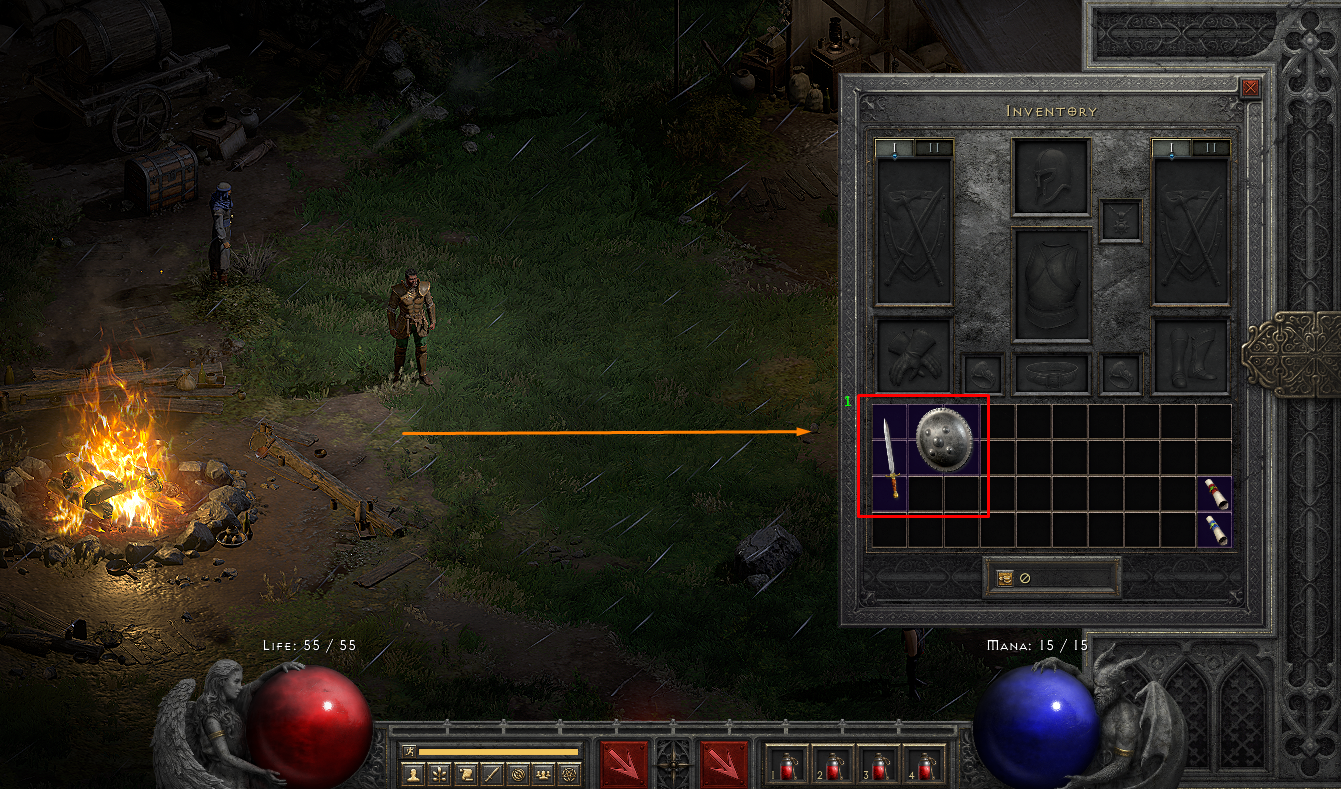
FINAL STEP.
1. Make sure you have all the correct items.
